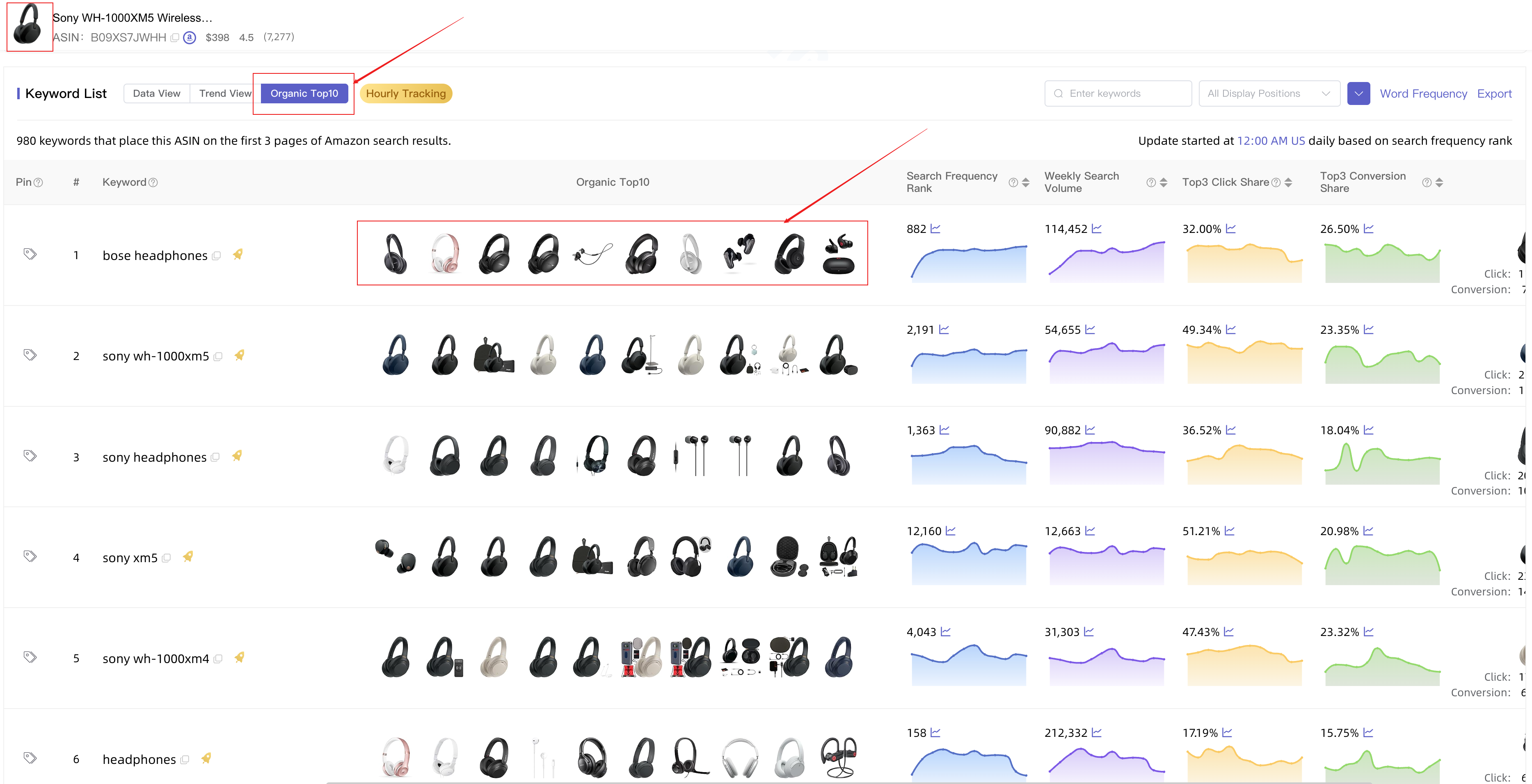ASINSIGHT User Guide | How to research an Amazon ASIN efficiently via reverse ASIN lookup tool?
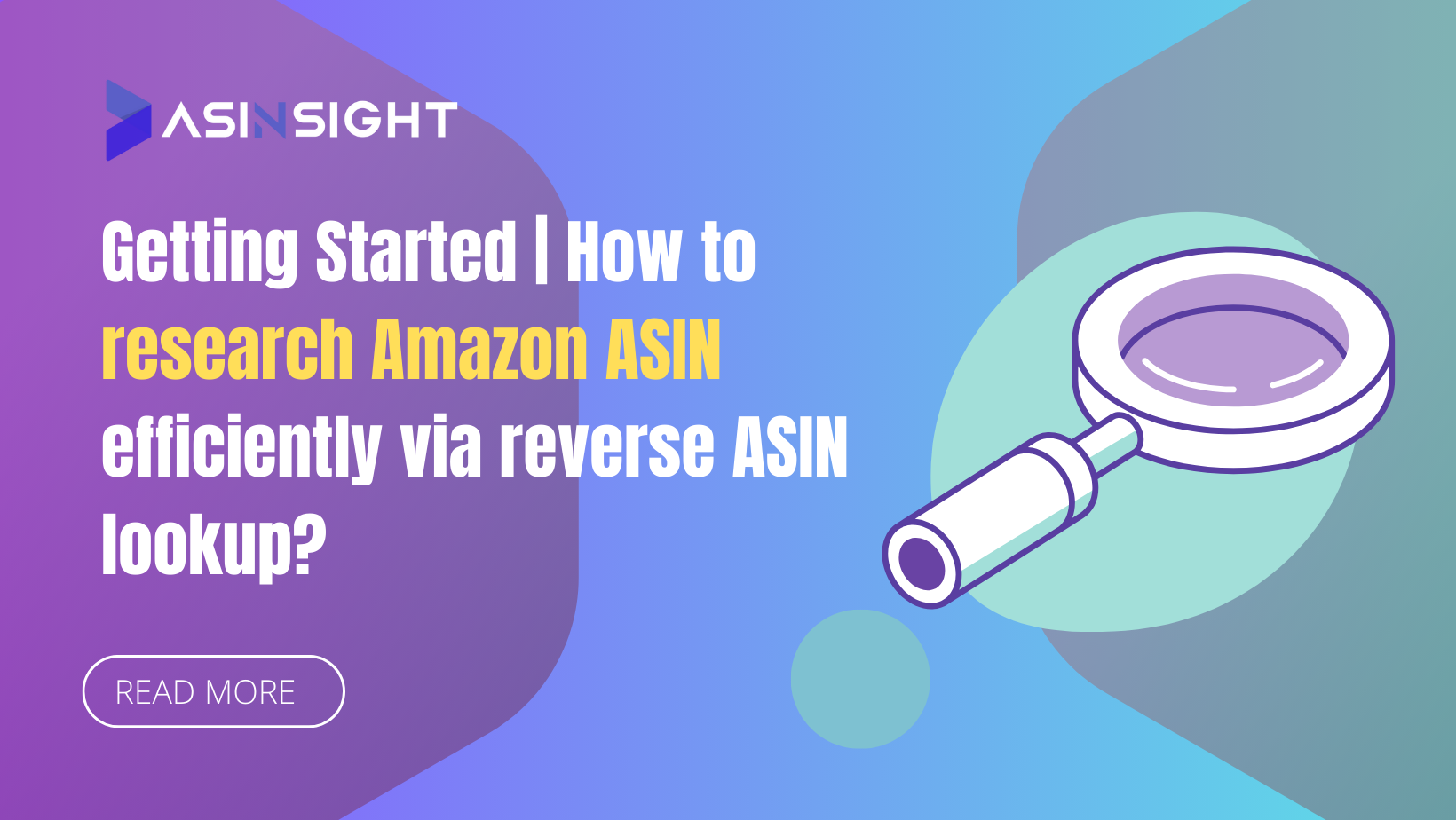
STEP1 Visit ASINSIGHT and log in.
If you haven't signed up, you can sign us with google account or email.
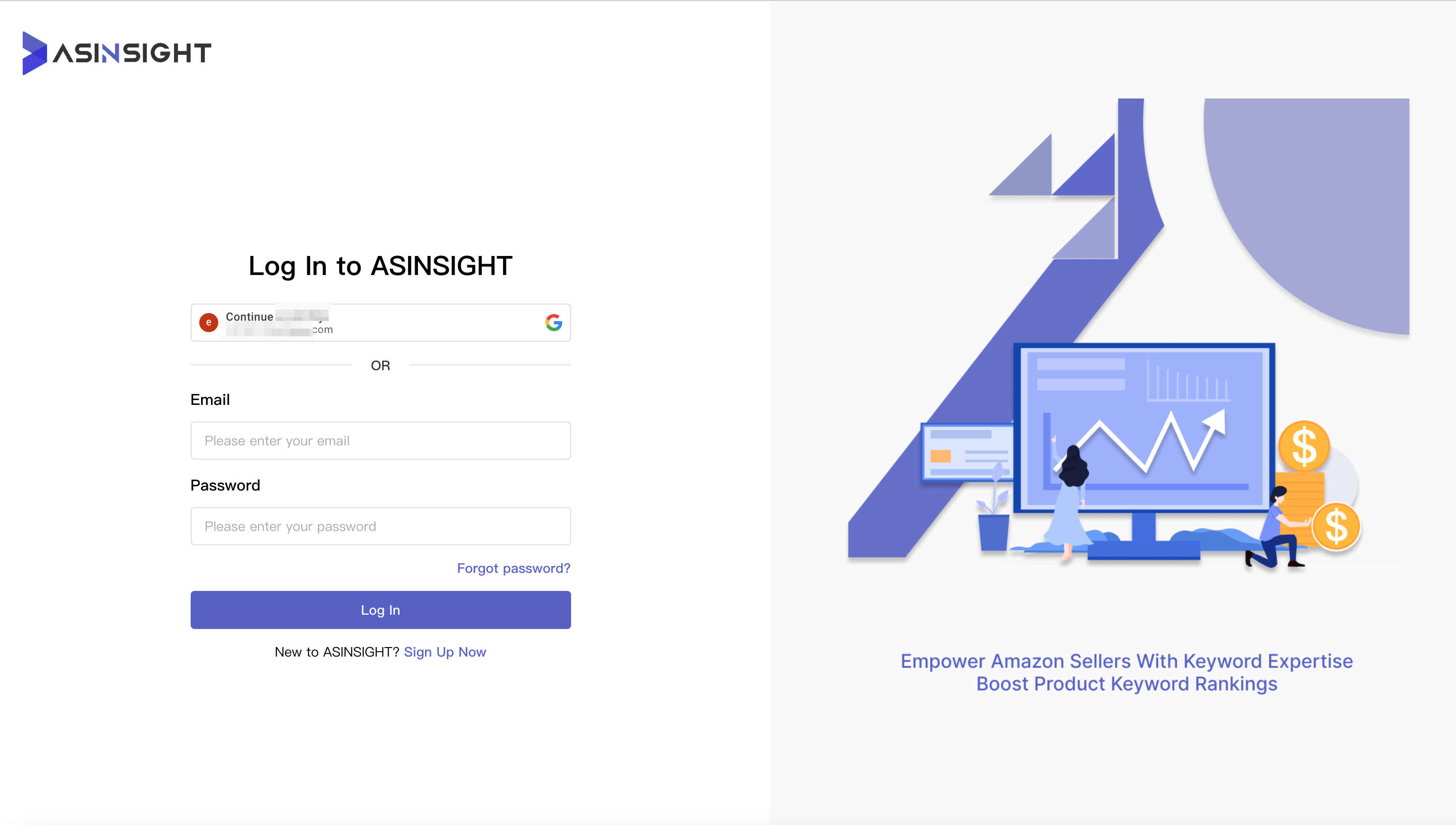
STEP2 Enter the ASIN and click the 'Research ASIN' button.
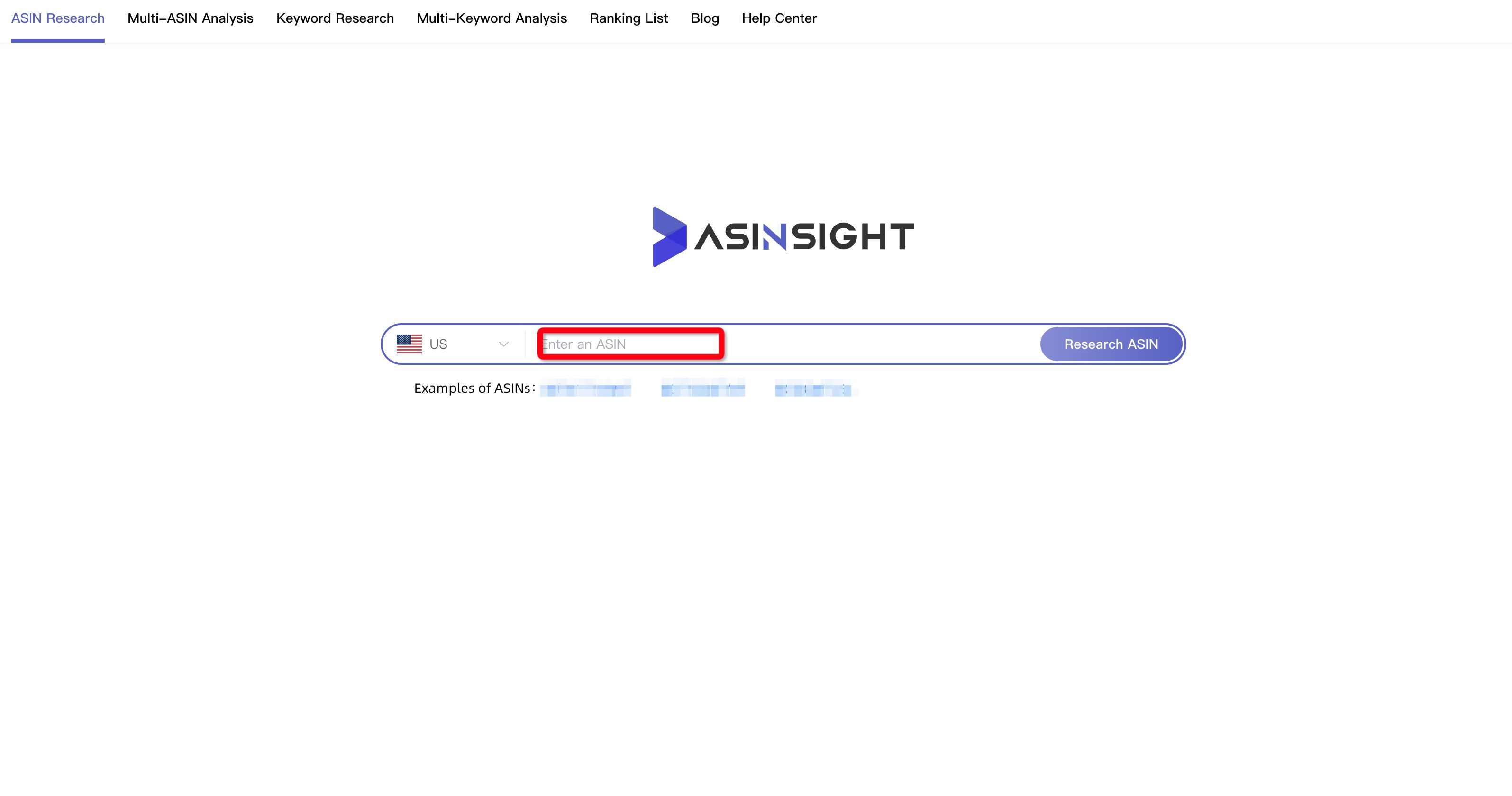
STEP3 Access a comprehensive array of keyword insights for your ASIN.
1. Instantly find and analyze all variations of an ASIN in one click.
Clicking 'Variations' button will display all variant details under that ASIN's parent.
Clicking on the **"Amazon logo" ** button will redirect you to the Amazon product detail page.
Clicking on different variant images allows you to research various ASINs.
*At present, only child ASINs can be queried when entered in the input box.
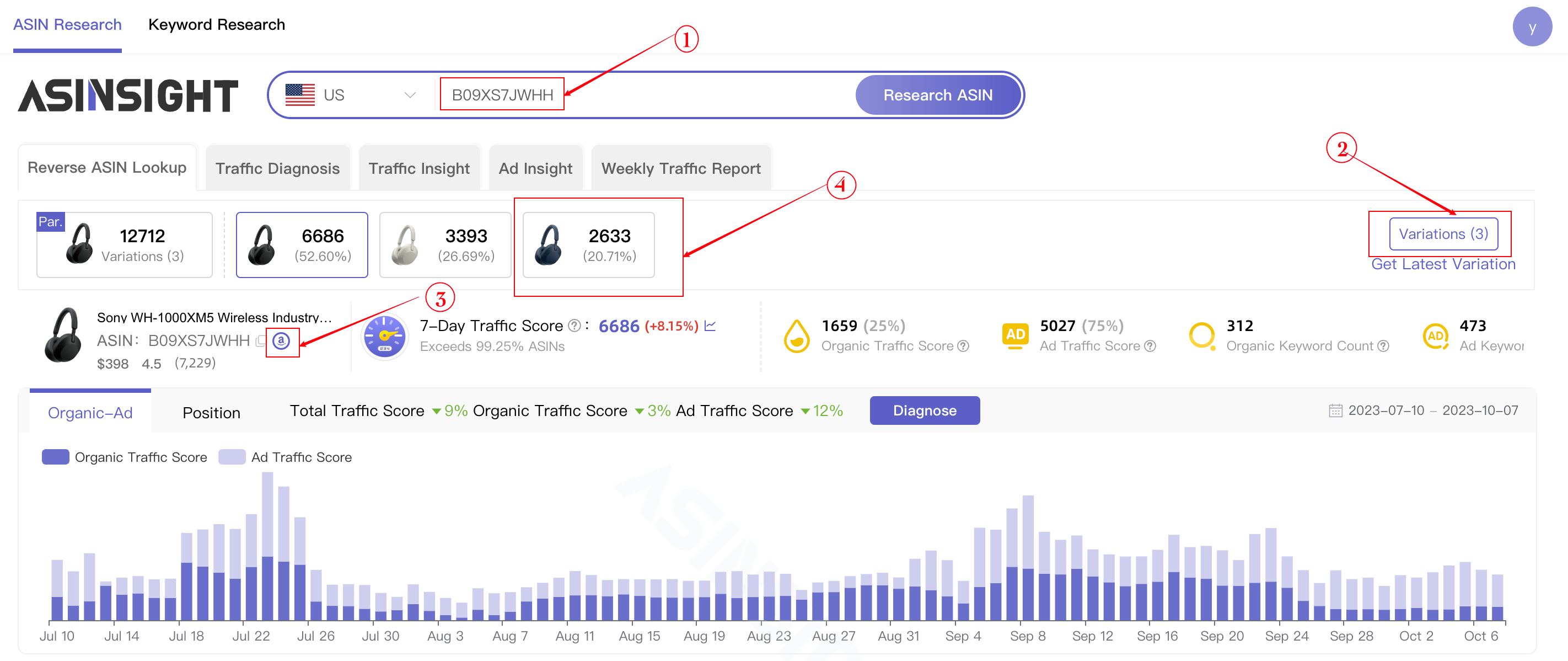
Clicking 'Parent Variation Insight' button, you can check the traffic performance of all variations.
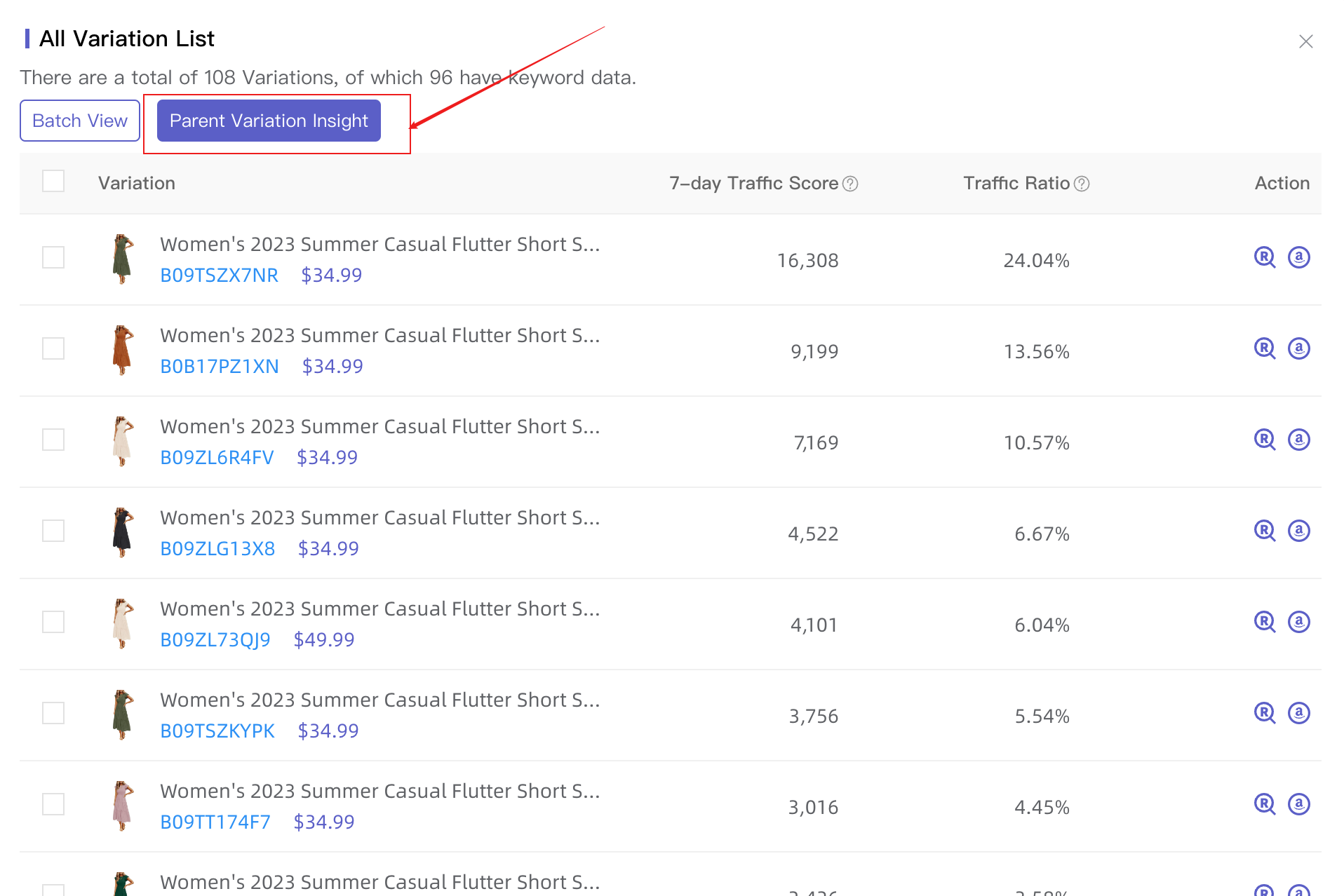
What you can find here?
A. Effortlessly conduct a reverse lookup of all variants encompassed within the parent entity's ASIN, eliminating the need for the laborious individual addition of ASINs for reverse searches.
B. Upon conducting the reverse lookup, one can readily peruse the detailed information of all variants and their traffic distribution, facilitating immediate identification of top-selling variants and enabling a comprehensive analysis of traffic structure.
C. The variant keyword list provides insights into the number of relevant variants within the top three pages of keyword search results, their share of impressions, and ranking fluctuations.
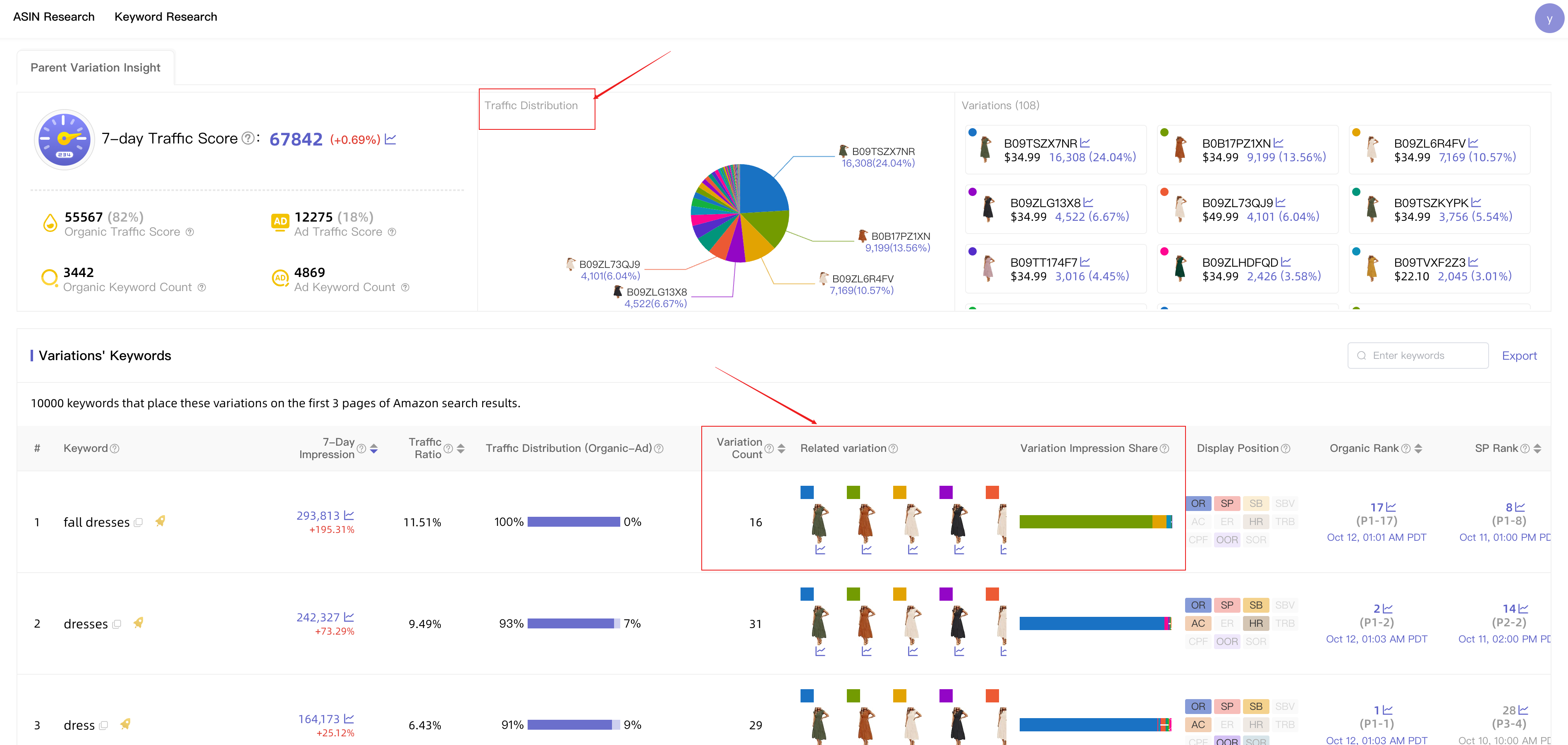
By clicking on the trend chart icon, you can readily access the ranking and traffic performance of distinct subunit ASINs under specific keywords, allowing for swift traffic analysis tailored to each subunit.
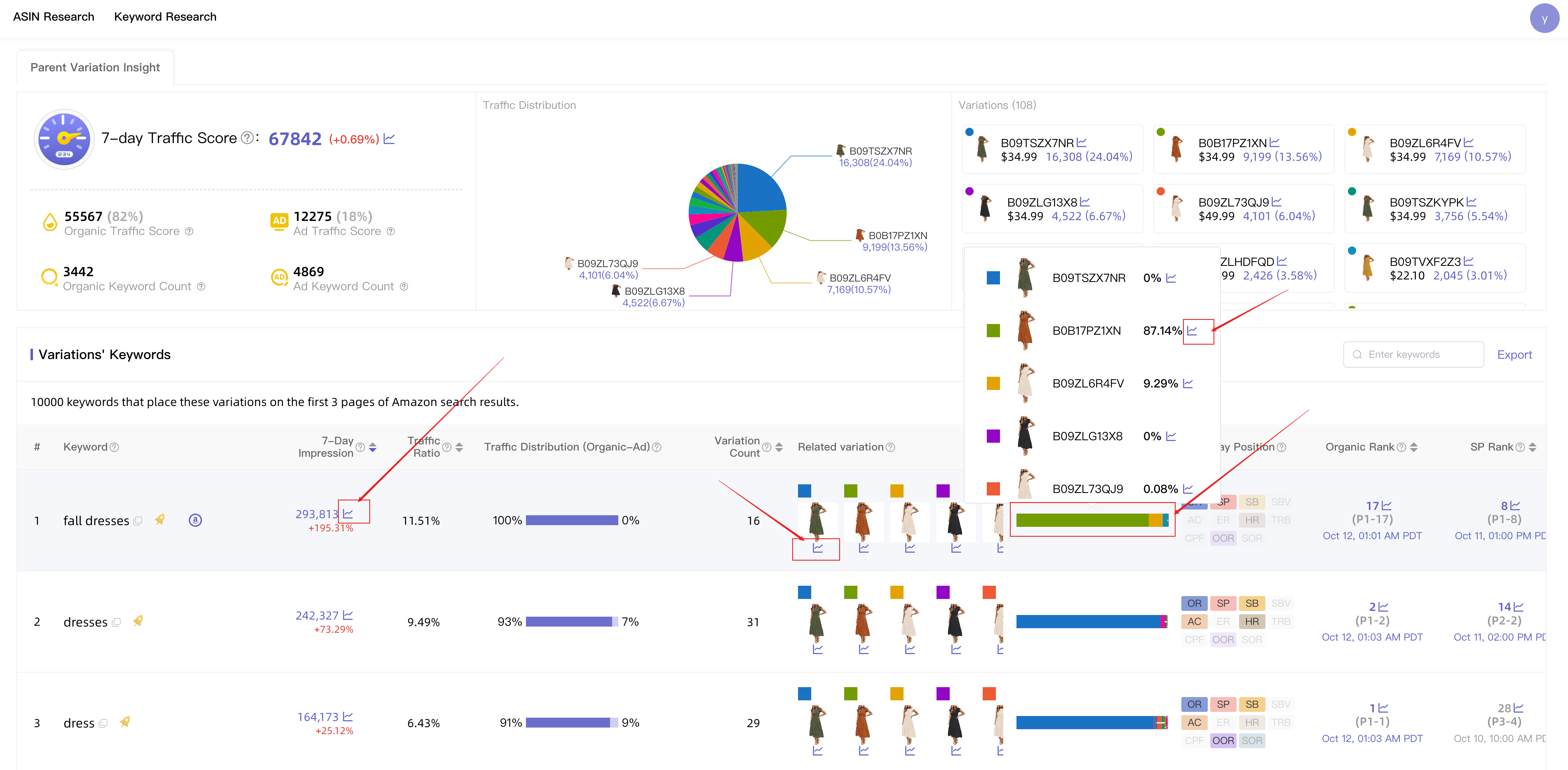
2. Efficiently gather insights into traffic trends and traffic structure.
Clicking on the 7-Day Traffic Score allows you to observe the ASIN traffic trend. Through this trend, one can ascertain the current traffic status of the product, whether it's rising or declining.
By observing Display Position Traffic Trend, one can discern which specific display position is causing changes in the ASIN's traffic, aiding us in rapid analysis and decision-making.
ASIN Organic-Ad Traffic Trends:
Analyze organic and ad-driven traffic patterns over time.
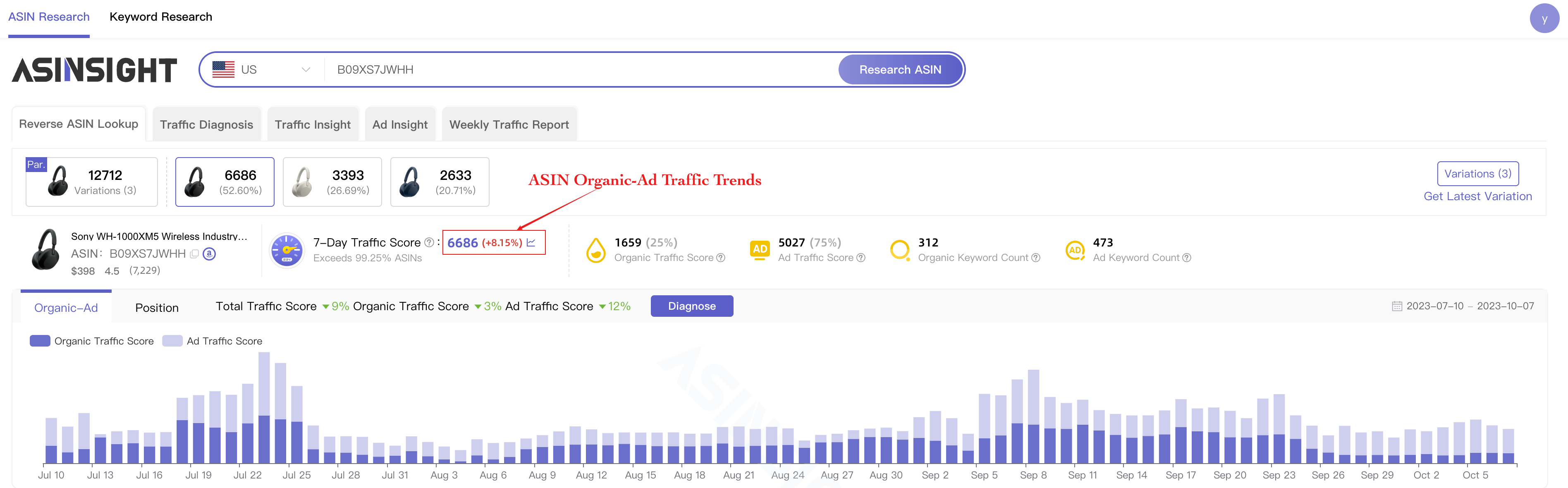
Organic-Ad Traffic
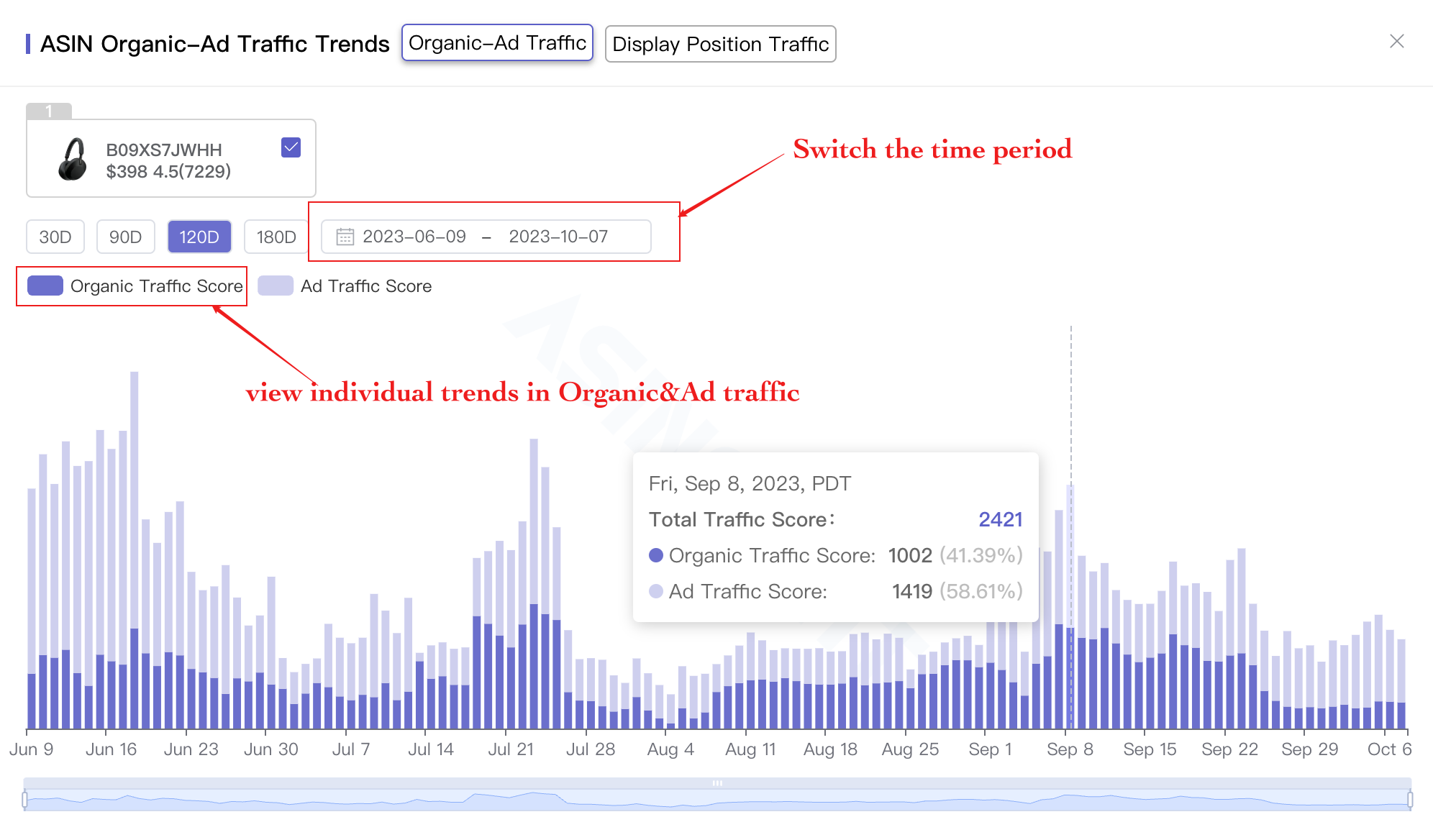
Display Position Traffic
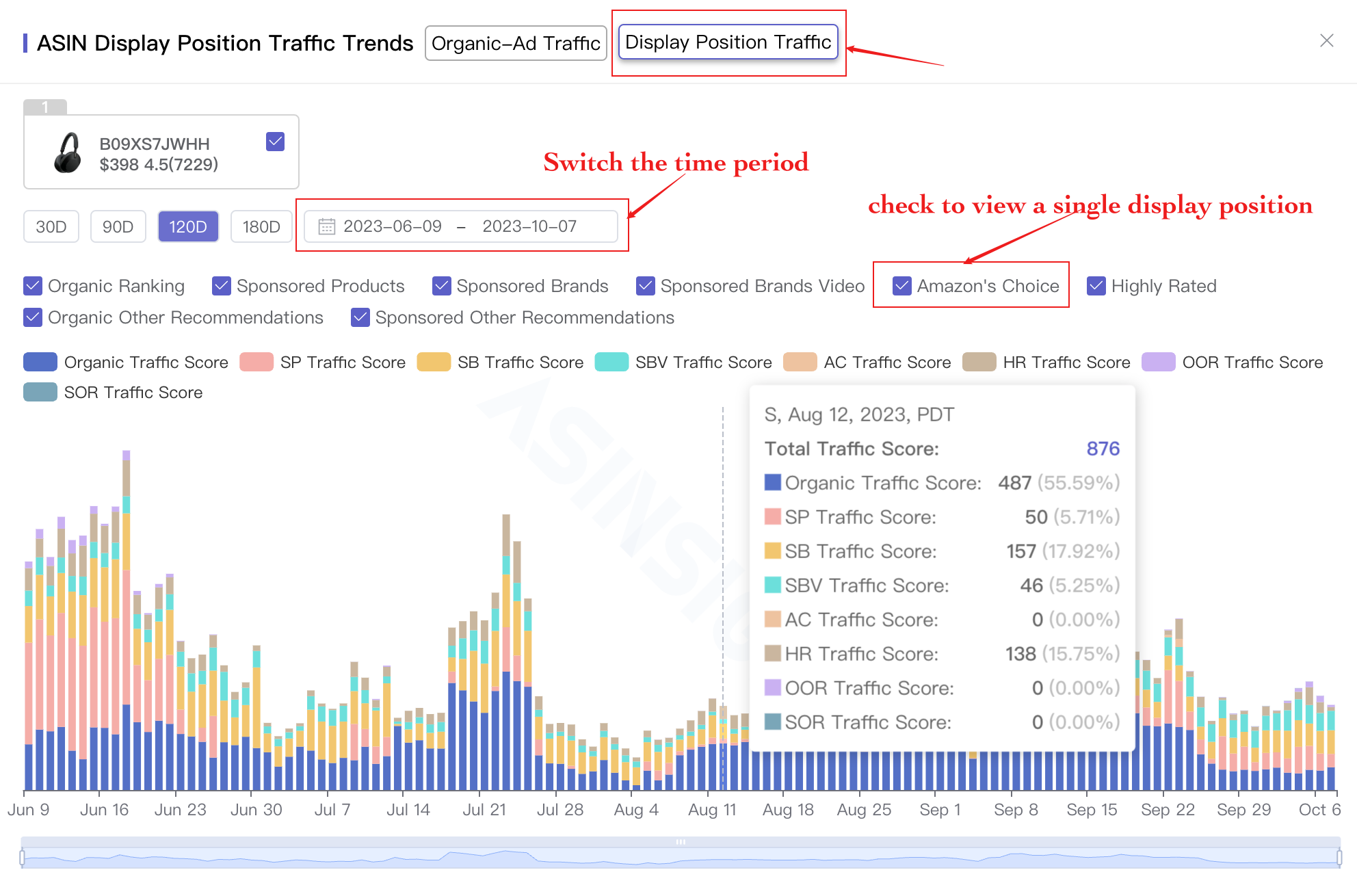
3. Swiftly pinpoint precise keywords
1) Utilize the dropdown filter to make data-driven selections.
You can access thousands of keywords that place the ASIN on the top three search result pages. Utilize the filtering feature to pinpoint the most relevant keywords for your needs.
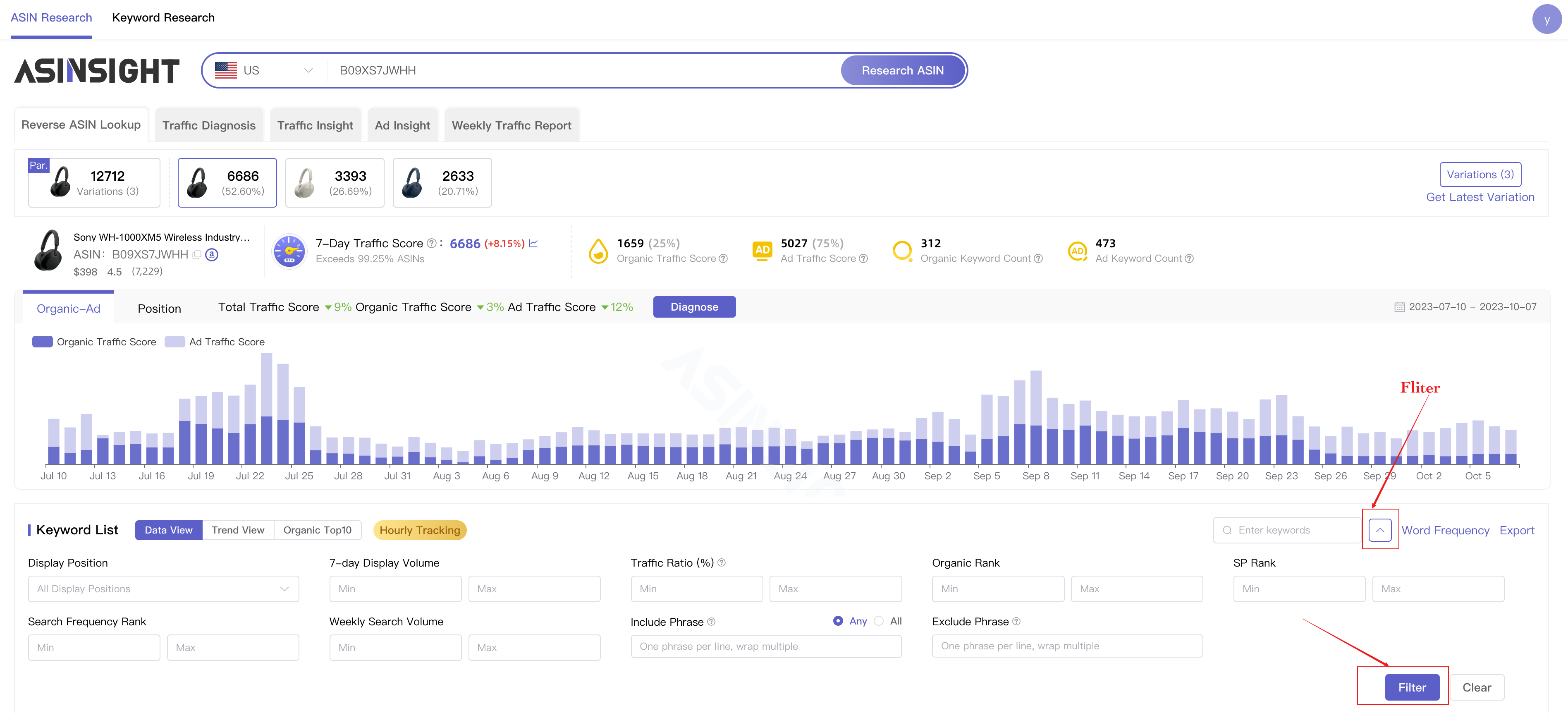
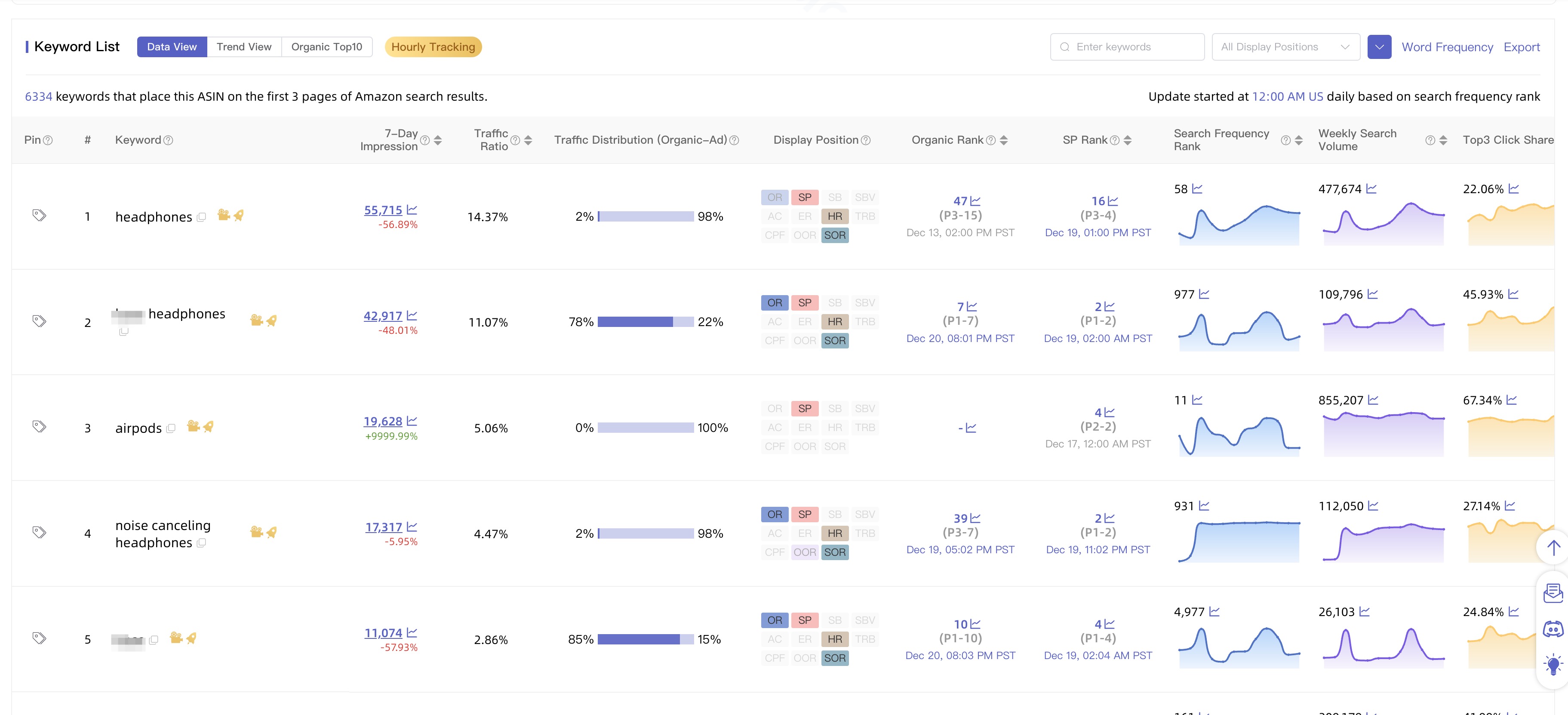
2)Find out the most recurring keywords for an ASIN.
Quickly tally the frequency of keywords appearing in the keyword list, providing data on the 7-day display volume and weekly search volume. The frequency data can also be downloaded and exported.
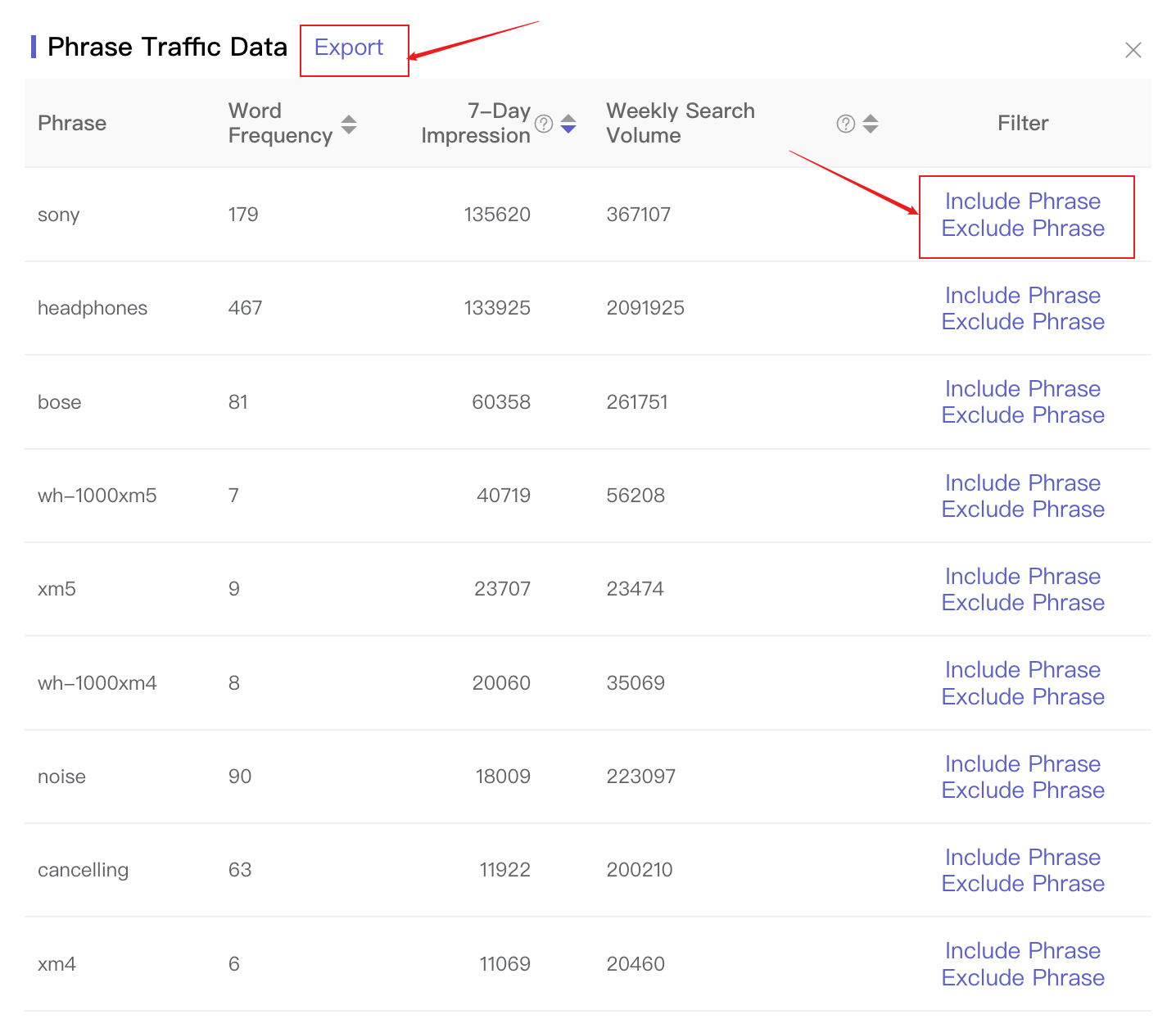
3) View the hourly ASIN keyword ranking tracking.
Click on the Golden Rocket or Organic & Ad ranking number to view the hourly keyword rankings.
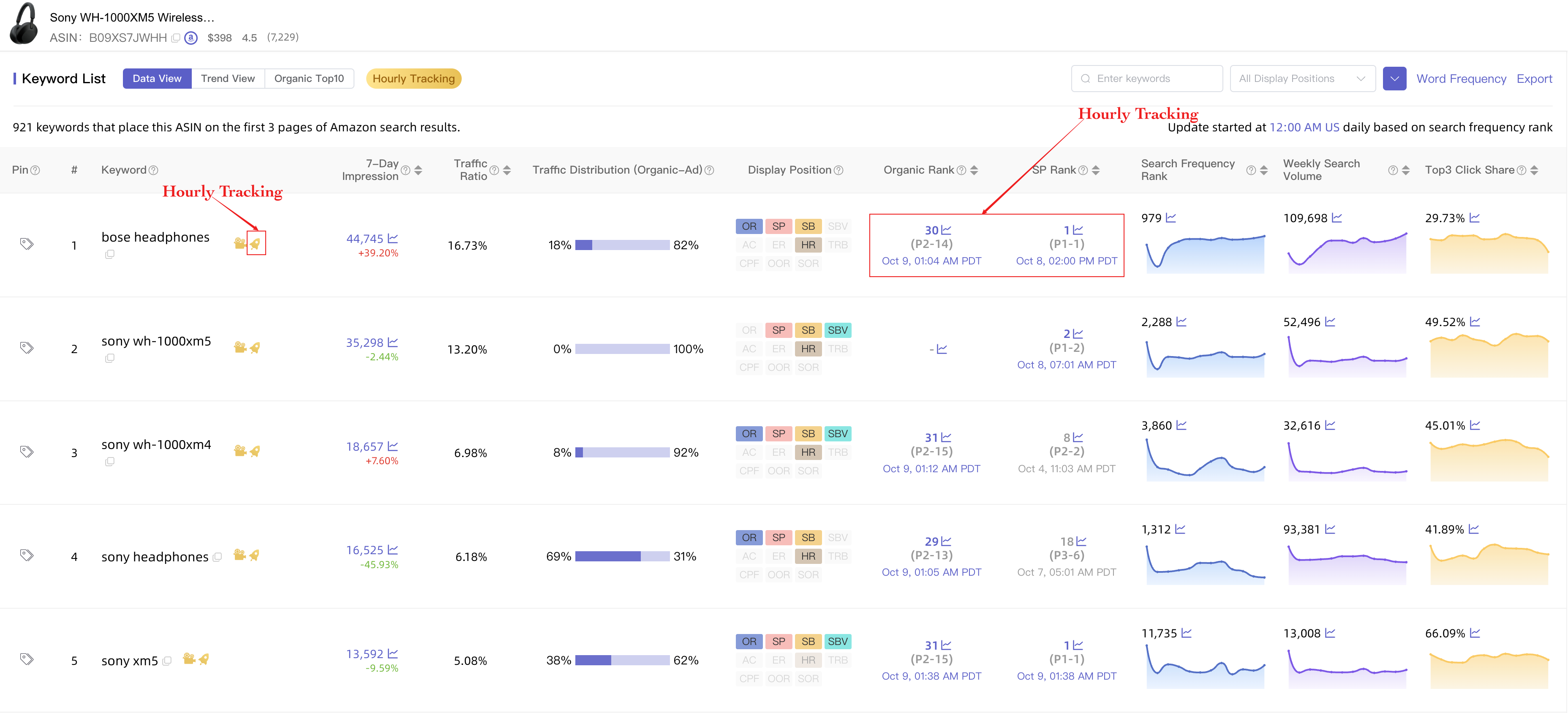
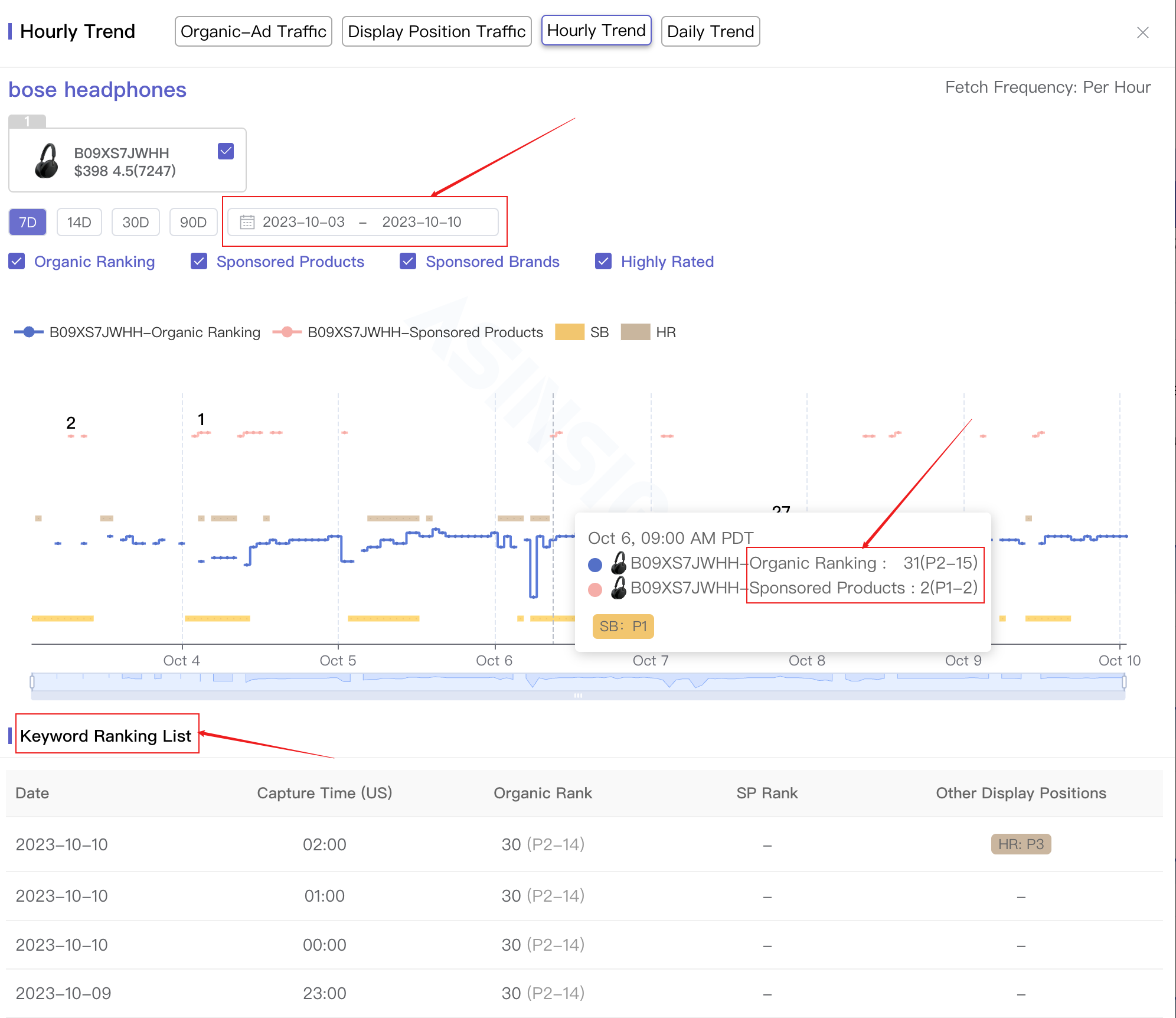
Keyword List Views: Access various perspectives such as Data View, Trend View, and Organic Top10 to gauge keyword performance.
Data View
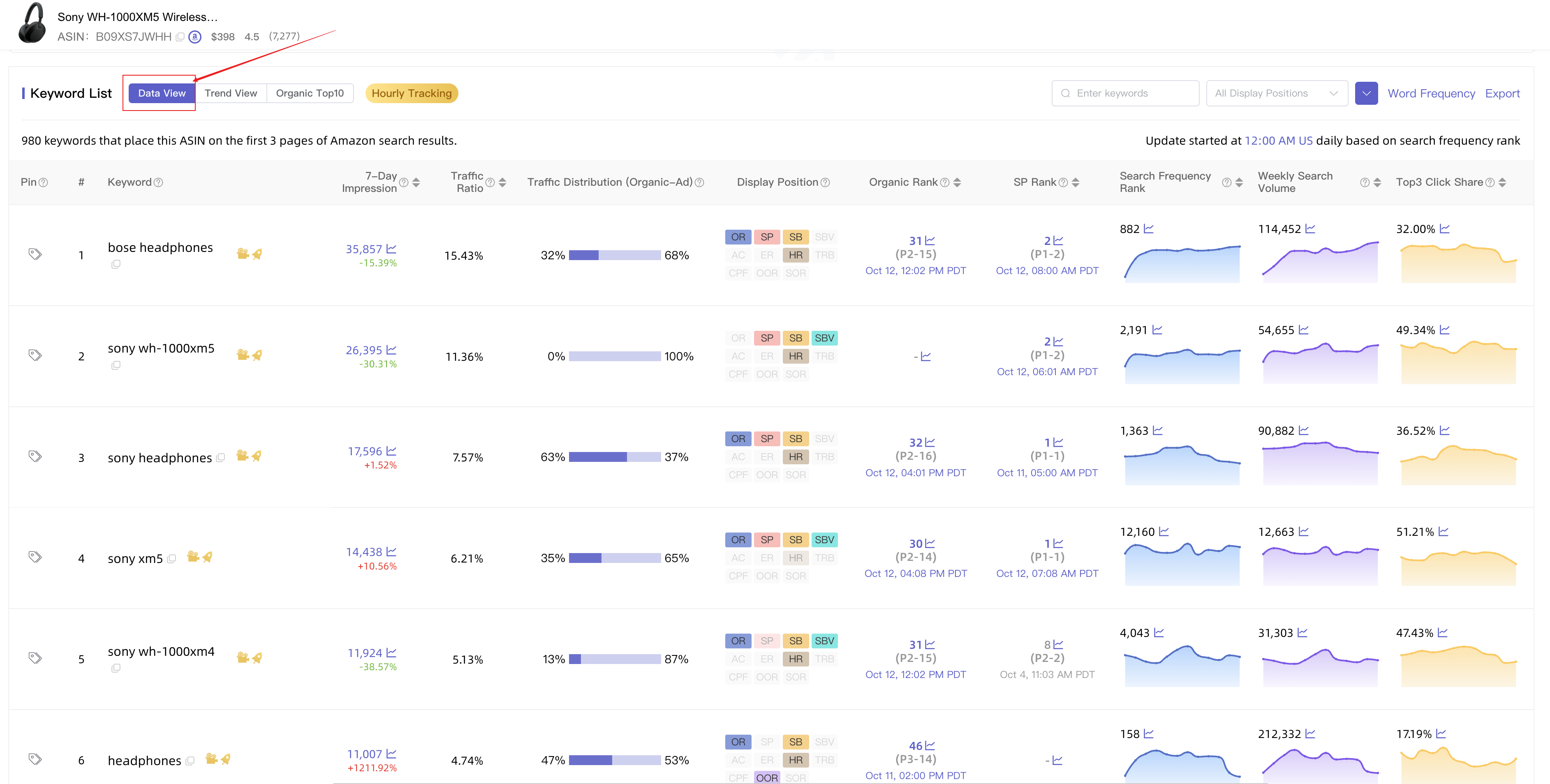
Trend View
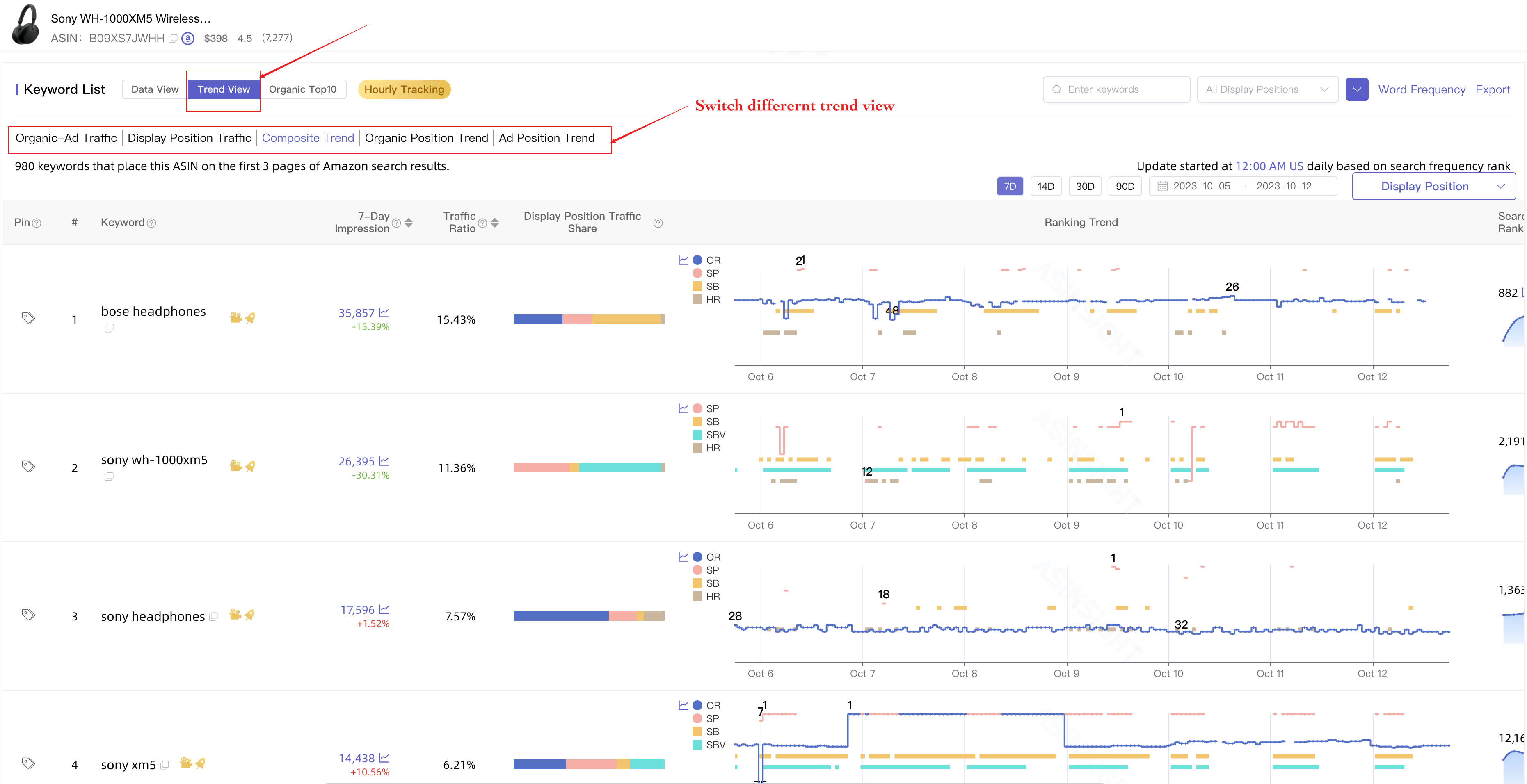
Organic Top10